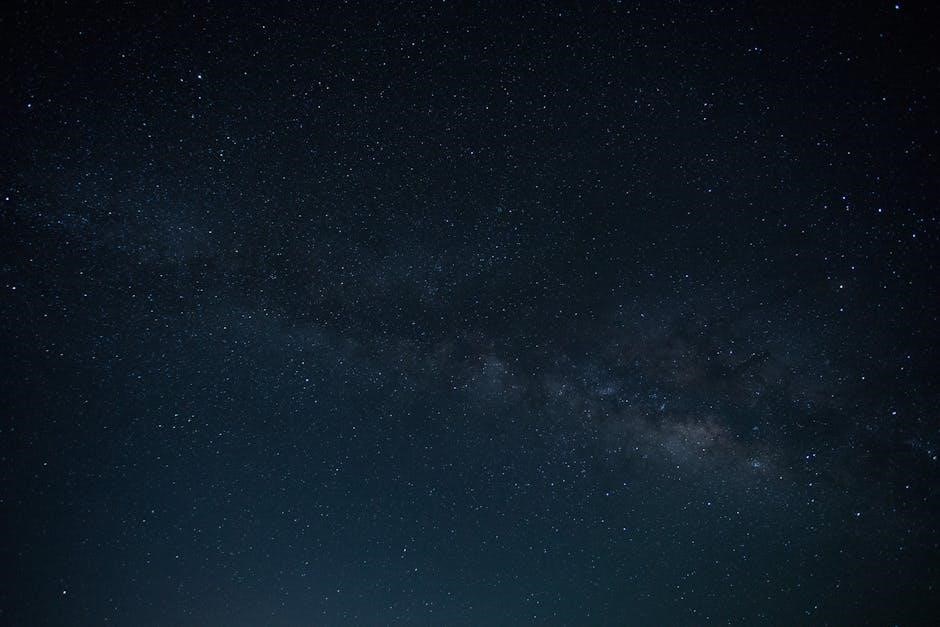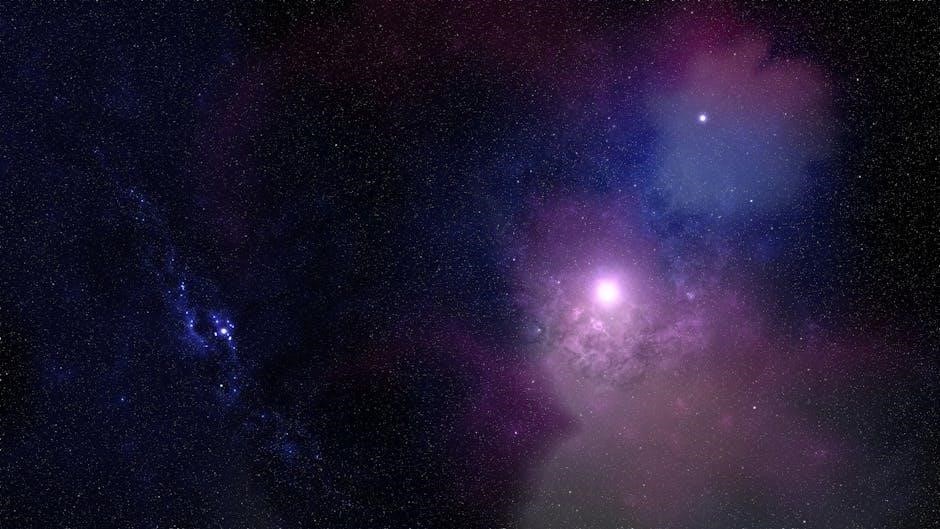Unpacking and Safety Precautions
Carefully unpack the VTech phone and accessories, ensuring all items are included. Handle with care to avoid damage. Follow safety guidelines to prevent fire or electric shock risks.
- Avoid exposure to water or extreme temperatures.
- Keep the phone away from children to prevent accidental damage.
- Use only approved chargers and batteries to ensure safety.
Always read the manual thoroughly before first use for optimal performance and safety.
1.1. Unpacking the VTech Phone
Carefully remove the VTech phone and accessories from the packaging. Ensure all components, including the handset, base unit, charger, and manual, are included. Inspect for damage or defects. Handle the equipment with care to avoid scratches or breaks. Avoid exposing the phone to water, extreme temperatures, or harsh environments. Place the phone on a stable surface during unpacking to prevent accidental drops. Follow the manual’s guidelines for proper setup and usage to ensure optimal performance and safety.
- Check for all included accessories and components.
- Inspect for any visible damage or defects.
- Handle the phone with care to prevent damage.
1.2. Safety Guidelines for Proper Usage
Always follow safety guidelines to ensure safe and proper usage of your VTech phone. Avoid using the phone near water or in humid environments to prevent electric shock. Do not expose the device to extreme temperatures or flames. Keep the phone out of reach of children to avoid accidental damage or misuse. Use only the provided charger to prevent overheating or electrical hazards. In case of an emergency, ensure the phone is easily accessible for immediate use. Regularly inspect the charger and cables for damage, and replace them if necessary. Follow the manufacturer’s instructions for optimal safety and performance.
- Avoid using the phone near water or in humid areas.
- Keep the device away from extreme temperatures or flames.
- Use only the provided charger for safe charging.
Installation and Charging
Installation is straightforward, requiring no assembly. Charge the battery for at least 24 hours before first use for optimal performance. Ensure proper setup for functionality.
2.1. Charging the Battery for the First Time
Charge the battery for at least 24 hours before initial use to ensure full capacity. Use the provided charger to avoid damage. Clean battery contacts for proper charging. The LED indicator will show charging progress. Avoid overcharging to prolong battery life. Once fully charged, the phone is ready for operation.
2.2. Registering the Handset to the Base Unit
To register the handset, press and hold the “Menu” button on the base unit until it beeps. Then, press the “#” key on the handset followed by “1.” Wait for confirmation tones from both devices. This establishes a secure connection. If registration fails, reset the base unit by unplugging and replugging it, then retry the process. Ensure both devices are powered on during registration for proper pairing.

Basic Phone Operations
Master essential functions like making calls, answering, and using the speakerphone. Adjust volume for clear communication. These operations ensure smooth daily use of your VTech phone.
- Press “Talk” to initiate a call.
- Use “Speaker” for hands-free conversations.
- Adjust volume with “+” or “-” buttons.
3.1. Making and Receiving Calls
To make a call, press the “Talk” button and dial the desired number using the keypad. The phone will connect automatically. When receiving a call, press “Talk” to answer. Ensure the handset is registered to the base unit for proper functionality. Use the volume buttons to adjust call clarity. For hands-free conversations, activate the speakerphone by pressing “Speaker.” Proper network coverage ensures reliable call connections and high-quality sound.
3.2. Using the Speakerphone and Volume Control
To activate the speakerphone, press the “Speaker” button during a call. This allows hands-free conversations. Volume control buttons are located on the side of the handset. Press “+” to increase volume and “-” to decrease it. Adjustments are made in real-time during calls. Ensure the speakerphone is used in a quiet environment for clear audio quality. Volume settings do not affect the ringer volume, which can be adjusted separately through the menu.
Advanced Features of the VTech Phone
The VTech phone offers advanced features like call blocking, Do Not Disturb mode, and an integrated answering machine for enhanced call management and convenience.
- Call blocking filters unwanted numbers.
- Do Not Disturb mode silences calls during pre-set times.
- The answering machine records messages when you’re unavailable.
These features improve communication efficiency and provide a seamless user experience.
4.1. Call Blocking and Do Not Disturb
The VTech phone offers Call Blocking to filter unwanted calls and Do Not Disturb mode to silence notifications during specific times. These features enhance privacy and reduce interruptions.
- Call Blocking: Add unwanted numbers to a blacklist to prevent future calls.
- Do Not Disturb: Set time periods to mute ringtones and notifications.
These settings can be easily managed through the phone’s menu, providing users with greater control over their communication experience.
4.2. Setting Up the Answering Machine
To set up the answering machine, navigate to the phone’s settings menu and select “Answering Machine.” Record a personalized greeting and set the maximum message duration. Adjust settings to enable call screening or remote access for added convenience. Ensure the machine is turned on and properly configured to capture incoming messages. Regularly check and delete old messages to free up storage space.
- Record a clear greeting for callers to hear.
- Set the number of rings before the machine answers.
- Enable time and date stamps for messages.

Troubleshooting Common Issues
Check connections, reset the device, and ensure firmware is updated. Consult the e-Manual for detailed solutions to address specific problems effectively.
5.1. No Dial Tone or Poor Sound Quality
If experiencing no dial tone or poor sound quality, first ensure the handset is properly registered to the base unit. Check for physical obstructions or interference sources like cordless devices or microwaves. Restart both the base and handset, and verify all connections are secure. Adjust the volume or switch to speakerphone for better clarity. If issues persist, consult the troubleshooting section in the e-Manual for further guidance or factory reset instructions.
5.2. Handset Not Registering to the Base
If the handset fails to register to the base, ensure the battery is fully charged and the base is powered on. Check for physical obstructions or interference from other devices. Restart both the base and handset, then attempt re-registration by pressing and holding the registration button on the base until the LED flashes, followed by the registration key on the handset. If issues persist, reset the base or consult the e-Manual for detailed troubleshooting steps.

Frequently Asked Questions (FAQs)
Common questions include resetting the phone, updating firmware, and troubleshooting connectivity issues. Refer to the e-Manual for detailed solutions and additional support resources.
6.1. How to Reset the VTech Phone
To reset your VTech phone, navigate to the Settings menu and select System Settings. Choose Reset and follow the on-screen instructions. This will restore factory settings, resolving many issues. Ensure all important data is backed up before proceeding, as a reset will erase stored information. The process typically takes a few minutes. If prompted, confirm the reset to complete the operation. Refer to the e-Manual for detailed steps and additional guidance.
6.2. How to Update Firmware
To update your VTech phone’s firmware, go to the Settings menu and select System Settings. Choose Software Update and tap Check for Updates. If an update is available, download and install it. Ensure the phone is charged and remains on during the process. The update will restart your phone and take a few minutes to complete. After installation, verify the new firmware version in About Phone. Regular updates ensure optimal performance and security.
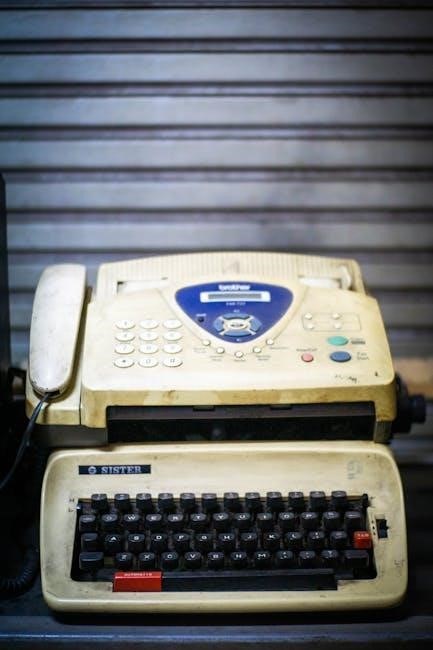
Accessing the e-Manual
Access the VTech phone e-Manual by visiting the official VTech website. Navigate to the support section, enter your model number, and download the manual for detailed instructions and troubleshooting guides.
- Browse through sections easily with interactive features.
- Search specific topics or print selected pages.
7.1. Downloading the Manual from the Official Website
To download the VTech phone manual, visit the official VTech website. Navigate to the support section and enter your phone model number in the search bar; Select the appropriate manual from the results and choose the preferred format, such as PDF. Once downloaded, you can access detailed instructions, troubleshooting guides, and feature explanations. Ensure you have a PDF reader installed to view the manual. This resource is essential for understanding your device’s full capabilities and resolving any issues promptly.
7.2. Navigating the e-Manual Features
The e-Manual offers an intuitive interface for easy navigation. Use the table of contents to quickly access specific sections. Features include a search function to find topics instantly and zoom options for readability. Hyperlinks provide direct access to related information, while bookmarks allow you to save frequently referenced pages. Print selected sections or the entire manual for offline use. The e-Manual is optimized for both desktop and mobile devices, ensuring a seamless experience across platforms.
By following this guide, you’ve mastered your VTech phone’s operation. Refer to the e-Manual for detailed instructions and explore advanced features for enhanced functionality. Adhere to safety guidelines for optimal performance and longevity.
8.1. Final Tips for Optimal Usage
For the best experience with your VTech phone, regularly charge the battery and update firmware. Clean the handset and base to maintain clear sound quality. Organize contacts efficiently and use the speakerphone for hands-free conversations. Explore advanced features like call blocking and the answering machine to enhance functionality. Refer to the e-Manual for detailed guides and troubleshooting tips. By following these tips, you’ll ensure optimal performance and extend the lifespan of your device.